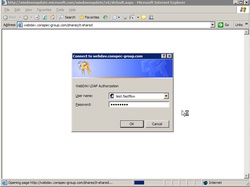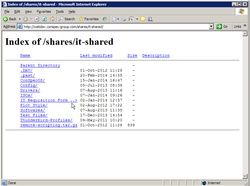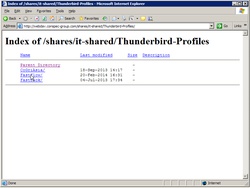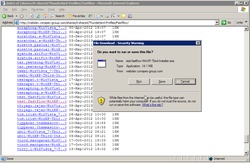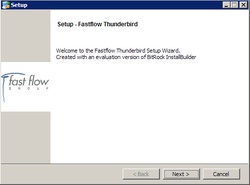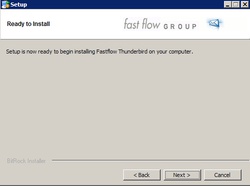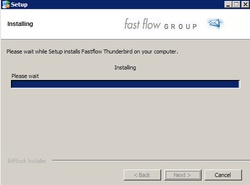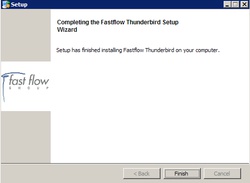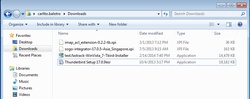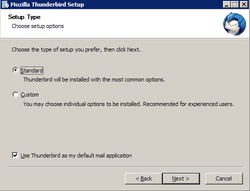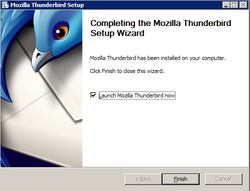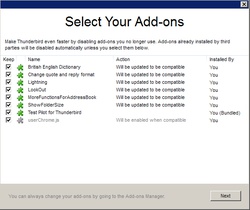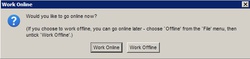Before you can install Thunderbird in Windows, make sure you have the generated Thunderbird profile installer. This is a customized installation which is pre-configured with the settings need for user to make use of our Groupware features. You can download the generated thunderbird profile from the WebDAV server URL:
http://webdav.conspec-group.com/shares/it-shared/Thunderbird-Profiles
How to use the Thunderbird Profile Installer
- Go to this website http://webdav.conspec-group.com/shares/it-shared and download the necessary files. Provide your username and password to login to the WebDAV service.
Files you'll need to download:
- Thunderbird Profile Installer (example: test.fastrack-WinVista_7-Tbird-Installer.exe)
- sogo-integrator-xx.x.x.xpi
-
After you have downloaded the required installer, run the downloaded Thunderbird profile installer(exaxmple: test.fastrack-WinVista_7-Tbird-Installer.exe) by double left clicking on it.
-
Just follow the instructions, normally press Next until reaching Finish.
- Once you have successfully installed the thunderbird profile, then the next thing to do is to install the Thunderbird ESR (Thunderbird Setup 17.0.9esr.exe). This is to upgrade the current version of the Thunderbird.
- After the installation. Just updates the Addons.
- Once the Addons are updated, the thunderbird will automatically restart and you need to choose whether you want to Work Online or Work Offline.
- You are now ready to configure the Thunderbird Settings. Please see the manual for Configuring Thundebird and Installing additional Add-ons.