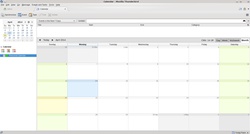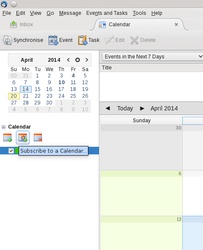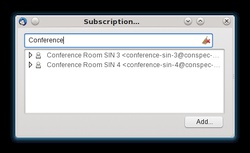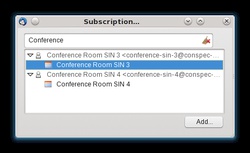How to Subscribe to a Calendar in Thunderbird?
Subscribing to a calendar allows you to:
- Easily view individuals calendars
- Manage other individuals calendars if you have appropriate permissions
- View Resource Calendars availability (ex. Meeting Room)
To subscribe to a calendar, perform the following steps:
- Open Thunderbird and click on the Calendar tab.
- On the left pane of your Calendar, click the Subscribe to a Calendar
- Type the calendar name you want to subscribe in the search field. You can search for Personal Calendar or Resource Calendar.
- Select the Calendar and click Add
- Once you have successfully subscribed to a Calendar, tick the box in order to view the Calendar Events.