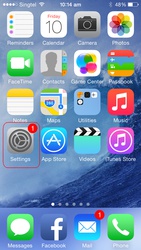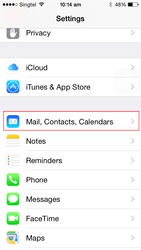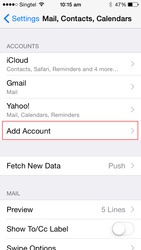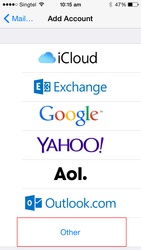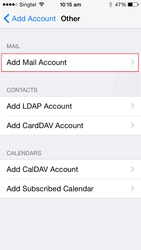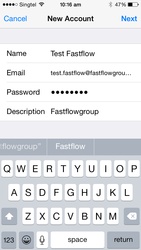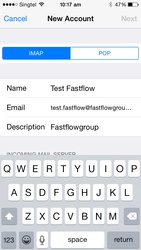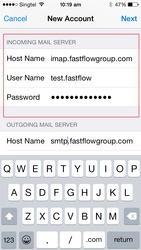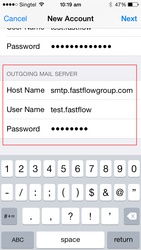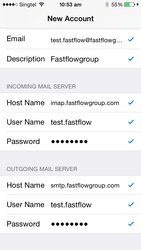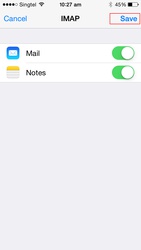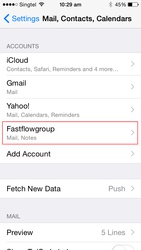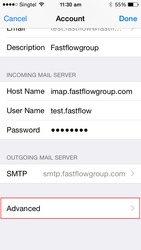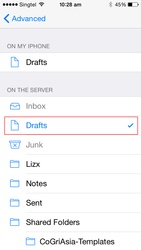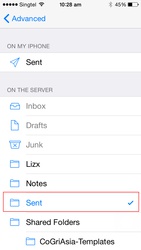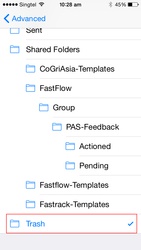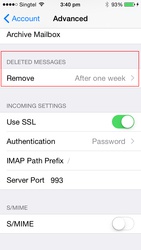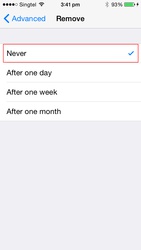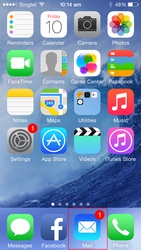How to configure your mail on your IOS device (Iphone/Ipad)
Follow these steps to configure your email account on your iOS device.
- Tap Settings
For Fast Flow
hostname: imap.fastflowgroup.com
For Fastrack
hostname: imap.fastrack.com.sg
For CoGri Asia:
hostname: imap.cogriasia.com
9. On your Outgoing Mail Server Settings, please change the following hostname:For Fast Flow
hostname: smtp.fastflowgroup.com
For Fastrack
hostname: smtp.fastrack.com.sg
For CoGri Asia:
hostname: smtp.cogriasia.com
10. Press Next 11. Press Save 12. After that you need to go back to the Settings to change some of the important folders needed to synchronize with our mail server. 13. Go to the Advanced 14. For the Drafts Mailbox select Draft "On the Server Settings" 15. For the Sent Mailbox select Sent "On the Server Settings" 16. For the Deleted Mailbox select Trash "On the Server Settings" 17. For the Deleted Messages please change the Remove to Never 18. Select Done and you can open the Mail Apps to check your email.